
Network Connection Guide
Section 1.4a
Connecting to Studium's VPN
This article outlines how to sign in to Studium's VPN from a remote wireless network.
Note: Dual-factor authentication is required to sign in to Studium's VPN. If you haven't set that up on your smartphone, you'll need to reach out to CorpIT.
To sign in to Studium's VPN:
Make sure you're connected to the internet (obviously).
Select Studium VPN in the application overflow (on the Task Bar).
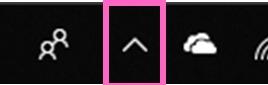
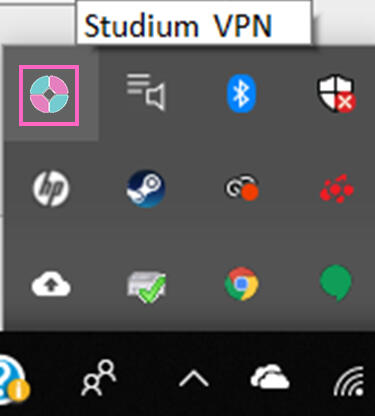
3. You'll get a push notification on your smartphone. Open the VPN Mobile app.
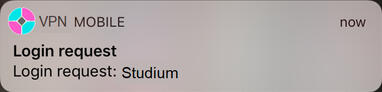
4. Sign in with your Studium username and password.
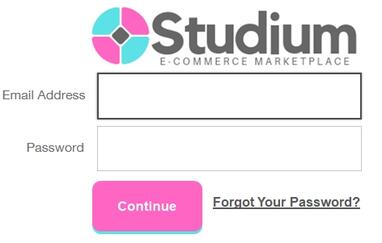
5. Your laptop will begin to connect to the VPN. (It can take a minute...)
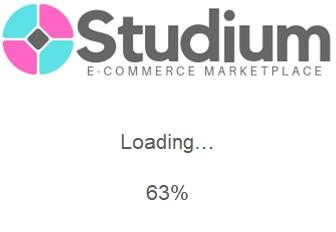
6. Once it's finished loading, you're all set! Click Continue to SSO to access your apps.
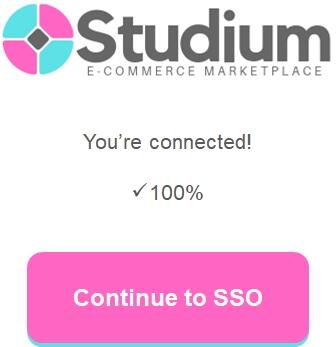
Running into an issue?
Get help on Slack! Post your concern in #computerhelp and a member of CorpIT will come to save the day.
J. Holdsworth 5/13/2019
Disclaimer
This website, while very real, represents a fake company created for the purpose of presenting writing and design capability.
All content on this page is original and does not, at the time of this publication, attempt to genuinely instruct you on how to connect to a VPN or imply that Studium or VPN Mobile are actual businesses. If you stumbled upon this page simply because the universe willed it so, thanks for visiting.
Click Home to learn more about the author.